kareda
-
Posts
17 -
Joined
-
Last visited
Content Type
Profiles
Forums
Articles
Posts posted by kareda
-
-
Yes,please
-
I use amibroker.Works just fine.
-
It was working fine,till now ,when i try to start the new screen comes up where it asks for serial number and wants to verify it
-
i don't know how this happened ,but instead of pattern system key i pressed random number which did not work,than i pressed cancelled.It took me to second screen with name and company where i simply put random names,than for customer number i put 123456 and cd key was in the read me file...everything is registered and working.
-
i found this,hope it helps h..p://www.4shared.c0m/rar/F9dGJP2jba/AmiBroker5901RetailMxBNETPorta.htm portable version
- EAcollector, ⭐ fqXQhd and indo37
-
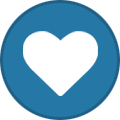 3
3
-
-
page 54 from the manual :
3.5 Importing Data
Note: This feature is not available in Analyst or Trade Editions
Historical data may be imported into MotiveWave™ by choosing File -> Import Data from the top menu bar (File -> Chart -> Import Data from the Console menu bar). Two types of data formats are supported:
1. CSV – Comma Separated Values. This is a very common format for many historical data services. The format of the data file will be automatically detected when specifying files of this type.
2. MetaStock™ Database – MetaStock™ Database files containing 1 or more instruments may be imported into MotiveWave’s historical database.
This dialog has the following elements:
1. Data Files – Specify one or more data files by clicking on the Add button to left of the Data Files list.
2. Time Zone – Choose the time zone for the input file. This is important for resolving the data/time values for each historical price bar in the input file.
3. Exchange – Optionally Choose the Exchange for the instrument(s) in the input file(s).
4. Trading Hours – If a value is chosen for Trading Hours, it will be assigned to the instrument when it is created from this dialog.
5. Adjust for Stock Splits – If the file does not contain split adjusted values, this will detect and adjust historical prices for splits.
6. Automatically Create Instrument (Do Not Prompt) – If the instrument does not already exist in the local database, it will be automatically created if this is checked.
7. Regular Trading Hours (RTH) Data (If Not Indicated) – Specifies that this is data for the regular trading session vs the extended session
8. Replace Existing Data – Replaces data that is already in the local historical database.
9. Monitor Input File For Changes – If checked, MotiveWave™ will monitor the timestamp on the input file to see if it changes in the future. If it does change, the new data will be automatically loaded into MotiveWave™ when a chart is loaded.
-
I found it very easy.I've imported 1 min data. File-Chart-Import Data-add- (choose destination where your data file is. My File was in such a format YMD,time,open,high,low,close,volume). And that was it
-
www.ewef.net a place where they have all the good stuff and a place where i still do not understand how to join properly....seems complicated...
-
here it's .... e w e f
http://www.4shared.com/rar/as39N-FGba/amibroker8803dt11JUL14.html?
How does one join ewef?....it seems very complicated affair even if i'm willing to pay for joining it.Thank you
-
This was quick delete...can we not do it again,please?


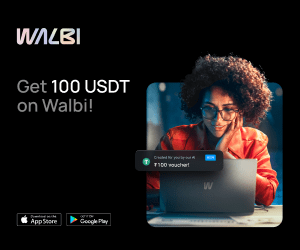
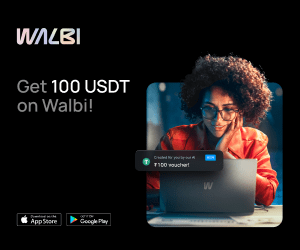
amibroker: access to the member site ?
in Trading Platforms
Posted