trademanagerpro
-
Posts
7 -
Joined
-
Last visited
Content Type
Profiles
Forums
Articles
Posts posted by trademanagerpro
-
-
i am here to become a successful FOREX TRADER....:)
-
What is Forex gadgets?
Is there anyone familiar with Forex gadgets?
For efficiency and convenience in trading , Forex-Market provides new functions to traders of the company. You can download and install on your computer Forex-Market Monitor, gadgets applications for Windows 7. After installation, place the gadget in any convenient place on your desktop.
you can get more information on this site: http://www.forex-m.com/en/trader/monitor
-
Function Keys
F1 �
open "Userguide" (i.e. Help)
F2 �
open the "History Center" window
F3 �
open the "Global Variables" window
F4 �
open MetaEditor
F6 �
call the "Tester" window for testing the expert attached to the chart
window
F7 �
call the "Properties" window of the expert attached to their chart
window in order to change settings
F8 �
call the "Chart Setup" window
F9 �
call the "New Order" window
F10 �
open the "Popup prices" window
F11 �
enable/disable the full screen mode
F12 �
move the chart by one bar to the left
Shift Combinations
Shift+F12 �
move the chart by one bar to the right
Shift+F5 �
switch to the previous profile
Alt Combinations
Alt+1 �
display the chart as a sequence of bars (transform into bar chart)
Alt+2 �
display the chart as a sequence of candlesticks (transform into candlesticks)
Alt+3 �
display the chart as a broken line (transform into line chart)
Alt+A �
copy all test/optimization results into the clipboard
Alt+W �
call the chart managing window
Alt+F4 �
close the client terminal
Alt+Backspace or Ctrl+Z �
undo object deletion
Ctrl Combinations
Ctrl+A �
arrange all indicator windows heights by default
Ctrl+B �
call the "Objects List" window
Ctrl+C or Ctrl+Insert �
copy to the clipboard
Ctrl+E �
enable/disable expert advisor
Ctrl+F �
enable "Crosshair"
Ctrl+G �
show/hide grid
Ctrl+H �
show/hide OHLC line
Ctrl+I �
call the "Indicators List" window
Ctrl+L �
show/hide volumes
Ctrl+P �
print the chart
Ctrl+S �
save the chart in a file having extensions: "CSV", "PRN",
"HTM"
Ctrl+W or Ctrl+F4 �
close the chart window
Ctrl+Y�
show/hide period separators
Ctrl+Z or Alt+Backspace �
undo the object deletion
Ctrl+D �
open/close the "Data Window"
Ctrl+M �
open/close the "Market Watch" window
Ctrl+N �
open/close the "Navigator" window
Ctrl+O �
open the "Options" window
Ctrl+R �
open/close the "Tester" window
Ctrl+T �
open/close the "Terminal" window
Ctrl+F5 �
switch to the next profile
Ctrl+F6 �
activate the next chart window
Ctrl+F9 �
open the "Terminal �
Trade" window and switch the focus into it. After this, the trading
activities can be managed with keyboard
Other Keys and/or Combinations
"left arrow" �
chart scrolling to the left
"right arrow" �
chart scrolling to the right
"up arrow" �
fast chart scrolling to the left or, if the scale is defined, chart scrolling
up
"down arrow" �
fast chart scrolling to the right or, if the scale is defined, chart scrolling
down
Numpad 5 �
restoring of automatic chart vertical scale after its being changed. If the
scale was defined, this hot key will return the chart into the visible range
Page Up �
fast chart scrolling to the left
Page Down �
fast chart scrolling to the right
Home �
move the chart to the start point
End �
move the chart to the end point
"-" �
chart zoom out
"+" �
chart zoom in
Delete �
delete all selected graphical objects
Backspace �
delete the latest objects imposed into the chart window
Enter �
open/close fast navigation window
Esc �
close the dialog window -
Function Keys
F1 � open "Userguide" (i.e. Help)
F2 � open the "History Center" window
F3 � open the "Global Variables" window
F4 � open MetaEditor
F6 � call the "Tester" window for testing the expert attached to the chart window
F7 � call the "Properties" window of the expert attached to their chart window in order to change settings
F8 � call the "Chart Setup" window
F9 � call the "New Order" window
F10 � open the "Popup prices" window
F11 � enable/disable the full screen mode
F12 � move the chart by one bar to the left
Shift Combinations
Shift+F12 � move the chart by one bar to the right
Shift+F5 � switch to the previous profile
Alt Combinations
Alt+1 � display the chart as a sequence of bars (transform into bar chart)
Alt+2 � display the chart as a sequence of candlesticks (transform into candlesticks)
Alt+3 � display the chart as a broken line (transform into line chart)
Alt+A � copy all test/optimization results into the clipboard
Alt+W � call the chart managing window
Alt+F4 � close the client terminal
Alt+Backspace or Ctrl+Z � undo object deletion
Ctrl Combinations
Ctrl+A � arrange all indicator windows heights by default
Ctrl+B � call the "Objects List" window
Ctrl+C or Ctrl+Insert � copy to the clipboard
Ctrl+E � enable/disable expert advisor
Ctrl+F � enable "Crosshair"
Ctrl+G � show/hide grid
Ctrl+H � show/hide OHLC line
Ctrl+I � call the "Indicators List" window
Ctrl+L � show/hide volumes
Ctrl+P � print the chart
Ctrl+S � save the chart in a file having extensions: "CSV", "PRN", "HTM"
Ctrl+W or Ctrl+F4 � close the chart window
Ctrl+Y� show/hide period separators
Ctrl+Z or Alt+Backspace � undo the object deletion
Ctrl+D � open/close the "Data Window"
Ctrl+M � open/close the "Market Watch" window
Ctrl+N � open/close the "Navigator" window
Ctrl+O � open the "Options" window
Ctrl+R � open/close the "Tester" window
Ctrl+T � open/close the "Terminal" window
Ctrl+F5 � switch to the next profile
Ctrl+F6 � activate the next chart window
Ctrl+F9 � open the "Terminal � Trade" window and switch the focus into it. After this, the trading activities can be managed with keyboard
Other Keys and/or Combinations
"left arrow" � chart scrolling to the left
"right arrow" � chart scrolling to the right
"up arrow" � fast chart scrolling to the left or, if the scale is defined, chart scrolling up
"down arrow" � fast chart scrolling to the right or, if the scale is defined, chart scrolling down
Numpad 5 � restoring of automatic chart vertical scale after its being changed. If the scale was defined, this hot key will return the chart into the visible range
Page Up � fast chart scrolling to the left
Page Down � fast chart scrolling to the right
Home � move the chart to the start point
End � move the chart to the end point
"-" � chart zoom out
"+" � chart zoom in
Delete � delete all selected graphical objects
Backspace � delete the latest objects imposed into the chart window
Enter � open/close fast navigation window
Esc � close the dialog window
-
Hi Guys,
Does anyone have comments or suggestion which one could attract most for new traders? Would it be a Demo Account or Live Account?
As you are a new trader in forex i would suggest you to go for demo account it would be best for you.
-
Hello.We are traders of Forex trading in Forex market since 2 years. We also provide indicators and signal services. Very soon we are launching one of the best MT4 trade manager.


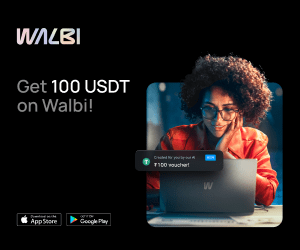
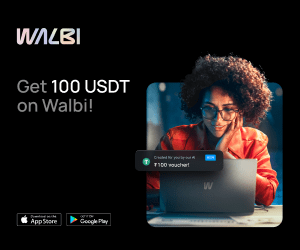
How was your progress?
in General Forex Discussions
Posted